Hello friends, welcome back to another amazing article! We always talk about smartphones, but today we’ll talk about computer's.
If you work with computers, today's post will boost your productivity by tenfold while saving you time! I'll show you ten distinct keyboard shortcuts, with the 6th, 8th, and 9th being the most crucial.
Read the entire post since all ten keyboard shortcuts are crucial. However, three or four of them are fantastic!
(1) Windows + E - It’s simple & you must be knowing it already. We don’t use the Windows key much. But the key(Windows logo) is very important. So pressing Windows key + E will open your ‘My Computer’. And you can access a file/drives. You just need to press Windows key + E.
When you're at work, it's common to have someone visit unexpectedly and you don't want to exhibit your job.
(3) Windows + D - With this shortcut, you can minimize all your multiple windows & only show your desktop. Windows + Up Arrow - It’s an extension that'll maximize your window.Windows + Down Arrow - It’ll minimize your window. It’s simple & you don’t need a mouse.
Only use Windows + Up/Down or D and all windows will be minimized. I bet many of you didn't know this. I talked about the Up/Down arrow key.
(4) Windows + Left/Right Arrow - It splits your window if you want to multitask & use 2 windows on your desktop. It saves a lot of time because they are automatically resized and aligned, resulting in increased productivity!
(5) Control + Shift + N - You might be knowing it already, but it creates new folders quickly. You all know about Alt + Tab for switching between Windows instances. You keep pressing Tab, if they’re multiple.
(6) Windows + Tab - If there are 6-8 instances working & you want to look at them all at once. You’ll get proper rectangular icons & all your work will be seen on the single screen. I use it a lot because I work on multiple projects at the same time, and it always comes in handy! So give it a shot.
(7) Windows + Shift + S - It’s my most favourite! Generally, we use a snipping tool for rectangular/freeform screenshots. But for quick advanced screenshots, press Windows + Shift + S as you get control over its shape(rectangular/freeform).
So Windows + Shift + S = Better screenshots!
(8) Windows + V - It’s a very useful clipboard when you use Control + C for Copy. You can receive a clipboard history, which means you can access and paste texts from the past 4-5 hours. You can use the clipboard to choose and paste text, which is beneficial for those who frequently copy-paste!
(9) Windows + “.” OR “;” - It’s fun if you message/chat a lot. Pressing it will open an emoji panel. And then you may choose any emoji you want and you're done! You won't need to look for a smiley to select an emoji.
(10) Windows + L - Press it if you’re working & immediately you want to lock your PC. You can even switch to other accounts on your PC with a simple Windows + L key.
I’m sure you found these shortcuts interesting!
And do COMMENT & let us know how many of these shortcuts you already knew?
That's all for now; until the next one, remember to be social and safe!
Also Read :- Best Laptop Under 30000 In India 2021| Laptop Under 30k In 2021
Also Read :- Top 5 Best Earphones Under 500rs in India 2021| Best Wired Earphones In Under 500rs
Also Read :- Top 10 Upcoming Mobile Phones Launches in 2021 | Best Upcoming Mobile Phones
Also Read :- Best Power Bank Under 1000 In India 2021










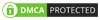
0 Comments
Please do not enter any spam link in comment box.